System
Services
Under the Services tab you can see available services such as the server itself and sync clients.
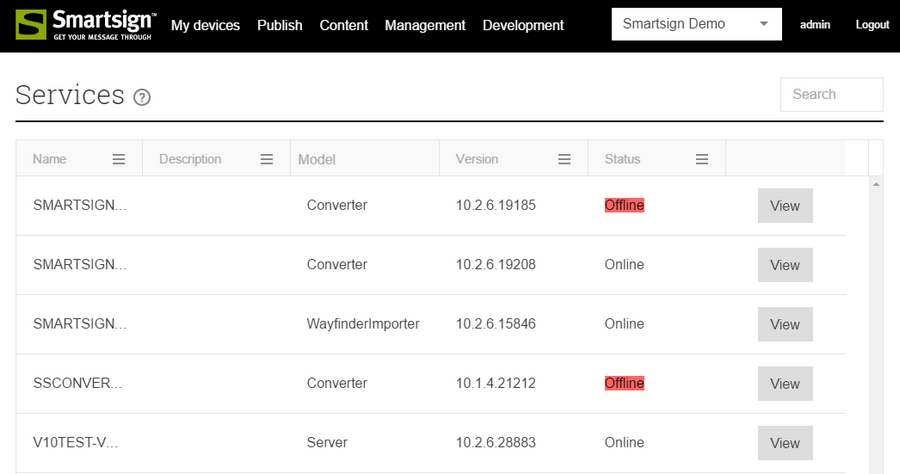
License status
This page gives an overview of all the licenses in the installation or the licenses assigned to a specific site. All licenses are now managed from the Smartsign license portal. The summary will tell you how many licenses you have available in the active site and how many are used. If "Free" is a negative number, then you are using more licenses than you have available and some screens will be deactivated to compensate for it. Below the summary view you can see a detailed list of each license that has been allocated to the current site in the Smartsign license portal. Please note that the detail view is not refreshed when you click update licenses. If you wish to see the current details after an update you must reload the page first.
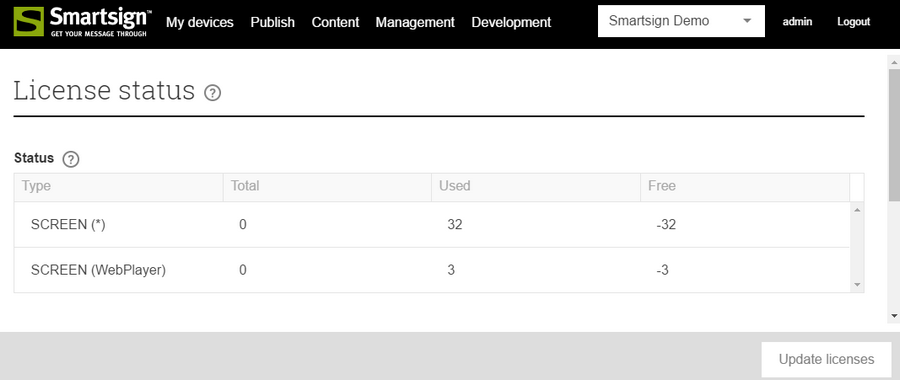
Reports
Reports are exported in Excel format (.xlsx).
|
Report |
Description |
Parameters |
|---|---|---|
| Media statistics | Exports a list of all statistic events in the current site during the selected time period | Start date End date |
| Users | Exports a list of all users in the current site | None |
| Screens | Exports a list of all screens in the current site | None |
System settings
Active Directory
On premise server installations can choose to use Microsoft Active Directory (AD) for authentication rather than the integrated user database. Please refer to the section [Active Directory Integration](Users/Active Directory/Active_Directory_Integration.md) for instructions on how to configure this.
Azure AD
Azure AD integration is available for both on premise and Smartsign Cloud Service. For on premise server installations, please refer to the section Azure AD Integration for instructions on how to configure.
For Smartsign Cloud Service, please read Azure AD on Smartsign Cloud.
Authentication
Allows you to configure settings for the authentication server and login page.
Email
Configure email settings for the server here. In addition, further settings are available that control how email is used for each site. Those are configured on each individual site or through site profiles.
License
Configuration for connecting to the Smartsign License portal at https://portal.smartsign.se.
Email alerts
Email can be used for several purposes on your Smartsign Server. The
main email configuration can be found under System Settings. If email is
not configured under system settings, then no other email settings will
work.
Most other settings are configured per site and can be found in the site
settings.
Player Offline Email
Smartsign can send you an email when a player goes offline. It's configurable per site. The server will send one email for each screen that goes offline.
Cloud service
To enable offline emails on the cloud service, please contact support. To control email recipients, please see Select recipients below.
Enable emails
- Go to Management and then Sites
- Find the site that you want to change and select it
- Click View in the action bar
- Go to the Settings tab
- Select the Player category in the dropdown menu
- Find the setting "Send player status email"
- Change it to True
- Click Save in the action bar
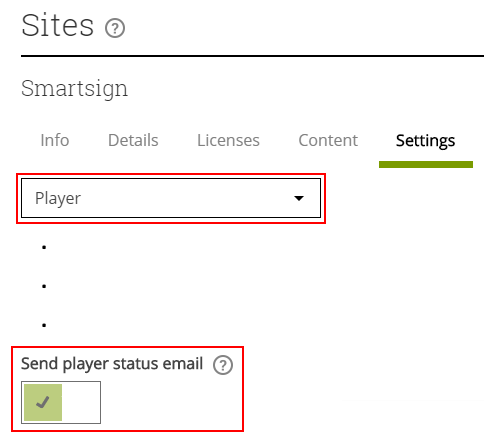
Select recipients
For users to receive offline emails they must be member of a group that has the setting "Send player status email" enabled. If so, they will receive emails notification for all screens that are added to that group. This can be a group used to provide access to the screens, or a group used just for this purpose. Only users add to "email-group" will receive notifications, this includes both normal and admin users. Go to Management and then Groups
- Find or create a group for screens, that you want to monitor and view it
- Enable the setting "Send player status email" on the group
- Add the desired screens and users to the group.
- Click Save in the action bar
Development
The development tab gives you an overview of the system API's, widgets and apps.
API
All functionality in Smartsign is programmatically available through a standardized API. Create bookings, check screen status and approve media and more. The Smartsign API identifies Smartsign Applications using OAuth or Open Id. Responses are in JSON format (CORS enabled). The API is built on a subset of OData.
Widgets
An Html Widget file is basically one or more html-files zipped together with a settings file and whatever files the html-pages need to work correctly. The zipped archive is renamed with the file extension .wgt. When booked on a screen, the widget will be unpacked and run as a a webpage on the player.